|
Let's start with two major requirements for Job Simulator. First, you're going to need to make sure you have two PS Move controllers. That way we can track both of your hands in VR. |

|
The PlayStation VR uses a single camera to track the movements of your hands (PS Move controllers) and head via visible light. The camera can only see items within its cone-shaped FOV (Field of View) so it's important to understand that Job Simulator uses almost all of this available tracked playspace. Therefore, we highly recommend mounting your camera on top of your television with the lens pointing slightly downward toward your chest. The camera should be fairly high-- at head level or above if possible, depending on your living room setup. This allows for maximum tracking space.
7 feet back is required. You'll need to be able to STAND 7ft (2.1m) back from the TV/camera to play Job Simulator. For example, if you have a couch at 7ft back, you'll be fine. Note that there are moments where you need to reach back to the 8.5 foot mark, but all of those items are located above couch level. If you have an actual wall back at 7 feet, you may have trouble, as you will be unable to reach some required areas.
5.5 feet of width is required. When it comes to width, you'll need 5.5ft (1.7m) of clear space to be able to reach all elements in the game.
Place camera high and point slightly down. This gives the greatest range of tracking availability for standing VR games.
Test for proper camera angle. We show the hands in Job Simulator as partially transparent if your PS Move Controller loses sight of the camera. It can be hard to know where the edge of your tracking bounds are located while you're in VR so we added this feature to alert players that they're reaching outside of the camera's visible range. You should have tracking (your hands show as solid representations) all the way to at least the height of your knees. If you can’t reach your knees without losing tracking while standing about 7ft (2.1m) away from your camera, no fear! You just need to angle your camera lower. See the camera diagram above for placement and angle best practices.
Can I manually move the play space? No. The PlayStation VR requires 7 feet of clear space back in order to fully track players in Job Simulator. Because the camera has a specific field of view, we need to be far enough back to be able to use a large space, otherwise we'd end up with a game that felt like a claustrophoic phonebooth simulator. Each level was built with the PlayStation Camera specifications in mind so that every object is reachable and the game works great for every PlayStation gamer.
PS VR uses the visible light spectrum to track your Move controllers and headset. If you have bright lights in the camera view, it can negatively affect your tracking quality.
Keep it dim. For the best tracking, you'll want a dimly lit room with the blinds closed as the PS VR setup manual explains.
Test for stray lights. Stand where your camera is and face the direction it's looking. Do you see any small lights? Big lights? Open windows? If so, resolve this, cover them up, or shut them off. This is also stated in the PS VR setup manual.
Don't change your lighting situation. If you switch on/off lights in the middle of play, it may affect your tracking. Any time lighting changes significantly, the system should be able to adjust accordingly, but we've found that re-calibrating yor PS VR camera may help. See below!
Calibrate your camera. Follow these steps to recalibrate your PS VR camera:
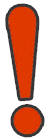
|
WATCH OUT! Some people have have been reporting bad tracking issues related to using rest mode. Symptoms include the view jumping around, drifting, hands hopping around or tracking innacurately. The work around, as reported by various community members, is a complete power cycle of the PlayStation 4. So while we don't know much about the issue, try fully power cycling your PS4 if you're having tracking troubles! |
Confirm your PlayStation 4 has all the latest updates!
Job Simulator will require that you calibrate your floor before you begin. This includes the following steps:
This is how you should look when you’re doing the floor calibration step. Standing with your arms extended and parallel to the ground!
Why do we do this? This step allows us to determine where your floor height is located. Once we've done this calibration (as long as the camera is not moved), the actual space is calibrated, rather than attempting to figure out each player's height. That means that every person who plays Job Simulator once it's been calibrated will see the game at the proper natural height (and a very tall player will be able to see over the cubicle walls in the office, for example). Looking down and seeing a mis-aligned floor is disconcerting and we want everyone to have the best experience while doing standing VR, so we built this method to allow our game to have real-world height correctness!
Can you adjust the floor height? Yes! After calibrating, you'll be given an opportunity to adjust the floor up or down using the controller buttons if you feel like the floor is slightly off. Also, you can recalibrate the floor at any time from the Job Simulator museum. Just press the “Recalibrate" button next to the Job Kiosk and you will be taken to the floor calibration area.
Will you add DLC to Job Simulator? We'd love to build some DLC and have some fantastic ideas for hilarious new things to add, but time will tell if this is possible. We'll let everyone know as soon as we decide one way or another or otherwise have something to announce. When we have something to say, we will post it on our Twitter page.
Does Job Simulator support PS4 Pro? The game runs great on PS4 Pro and has no specific changes for the Pro hardware. We did a ton of optimization for PlayStation VR in general and have hit an incredibly high quality bar for the game. Job Simulator runs at 90FPS, at 1.4x supersampled resolution, with MSAA 8x and the highest resolution shadows possible!
What countries is Job Simulator available in? Job Simulator has launched in the following countries:
|
|
If you haven't tried Job Simulator, check it out today!